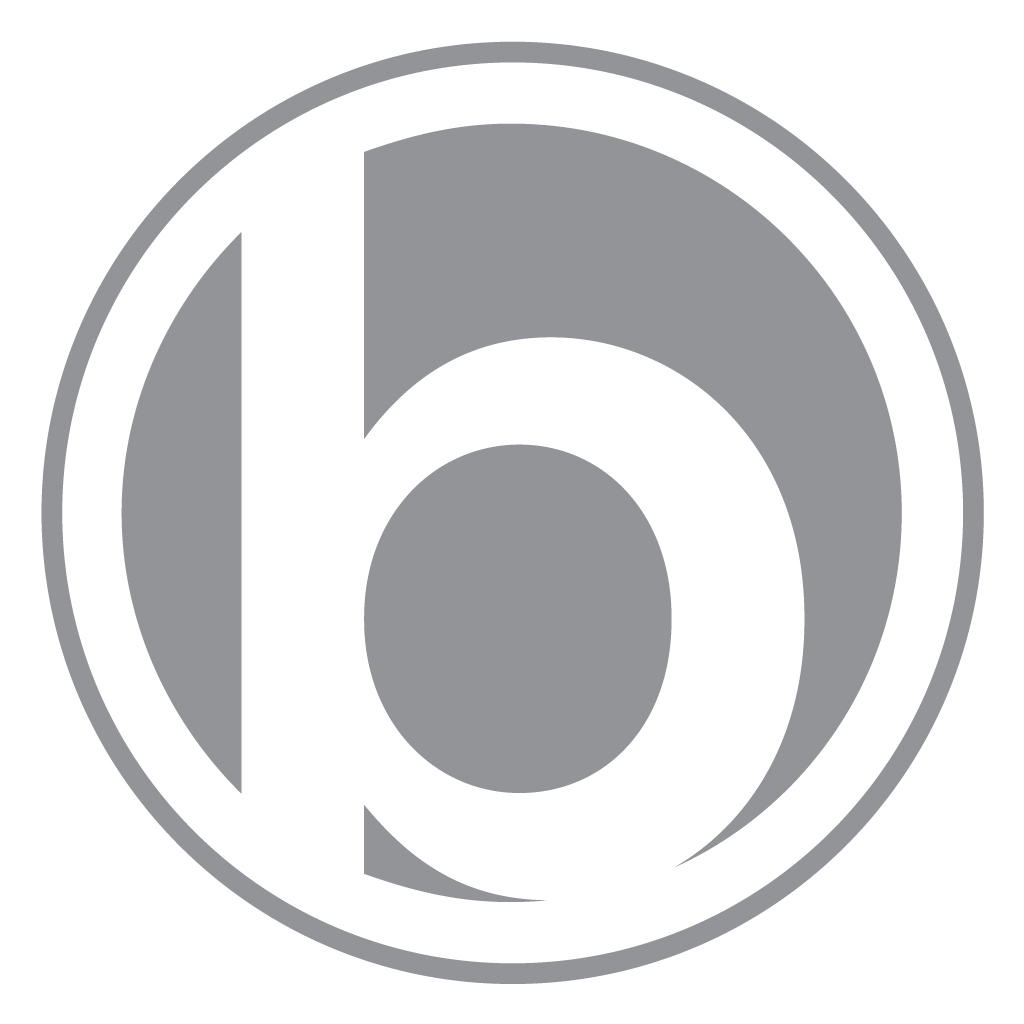OS X Recovery + Wireless Keyboard

Problem:
I can’t get to OS X Recovery with a wireless keyboard!
Solution:
Press the “Option” key while rebooting or power cycling your Mac to access the Startup Manager (the screen where you can select bootable volumes). The goal here is to find the Recovery partition, select it, and boot from it.
- As soon as you hear the startup chime, press and hold the Option / Alt key until the expected function occurs. Timing is everything, if you find the expected function is not occurring, you may have pressed too soon, too late, or not held it long enough. What works: press the key(s) as SOON as you hear the chime, make haste!, and hold until it’s obvious you can release.
- If you’re using an Apple wireless keyboard and the above is not working, try shutting down first, then press the power button (power cycling). As soon as you hear the startup chime, press and hold the Option / Alt key until the expected function occurs.
- If a startup function doesn’t work and you use a third-party keyboard, try again with an Apple keyboard.
If you do not see a Recovery volume, it’s either hidden or does not exist. Try pressing and holding the key combination Command (⌘) R while rebooting or power cycling your Mac, following the bullet points above but replacing the key(s). This key combination should send you straight to OS X Recovery.
If none of these methods are working, ensure the Recovery volume exists. If you have Lion or Mountain Lion, it’s a safe bet that it does exist. If you can boot up normally or in safe mode to Mac OS X, go to the Terminal app and type:
diskutil list
Your Recovery volume should be listed. Mine lists as “Apple_Boot Recovery HD”. If it’s not listed there’s still hope, leave a comment and I’ll see what I can do!
Apple Links: