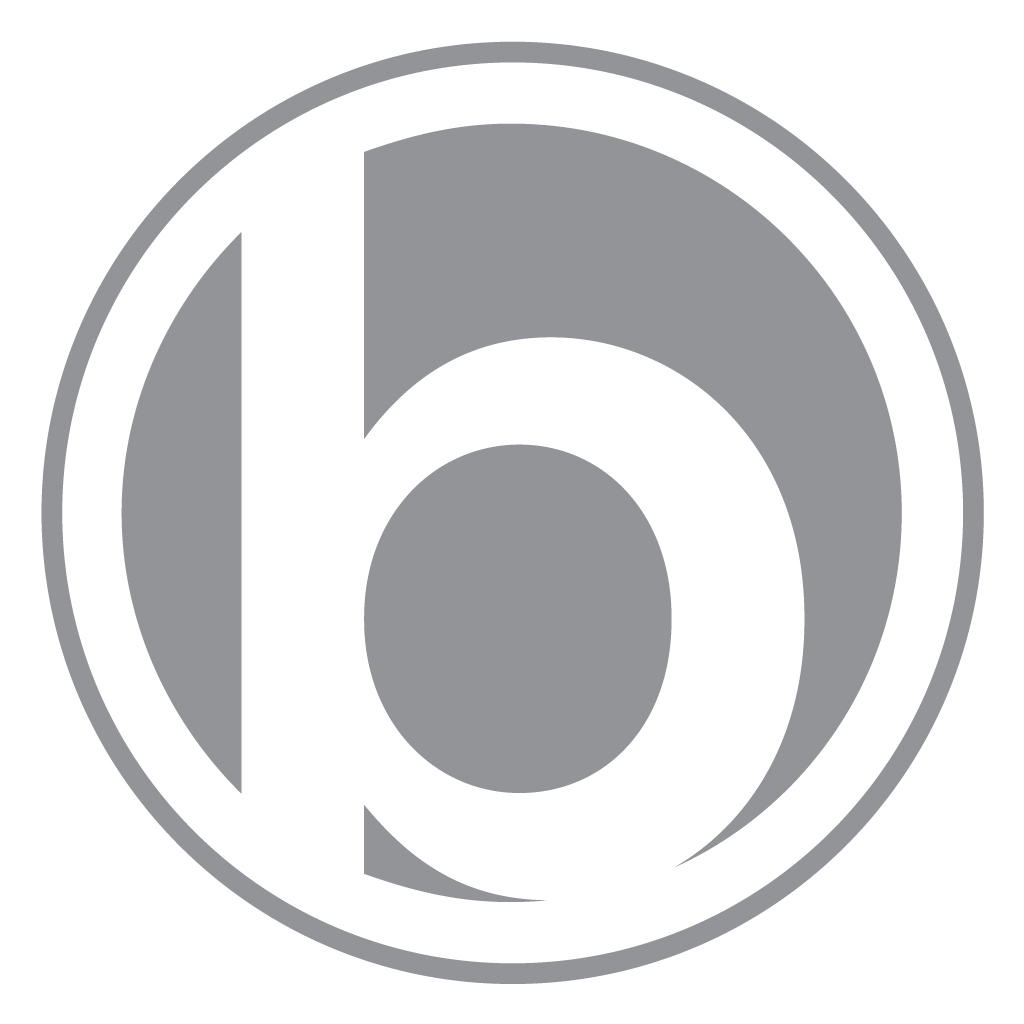Sony Bravia KDL-46XBR9 OTA TV Guide - No Data

Problem:
The Sony Bravia KDL-46XBR9 OTA TV Guide persistently shows no data.
Solution:
UPDATE May 8th, 2015:
In short, there is no TV Guide information to be had on the device itself at this time. We can only hope Sony will release a firmware update to resolve the issue.
510man:
Rovi advised via email today that changes made at the request of Sony rendered the TV Guide feature “unsupported” by Rovi. The OTA support stopped several years ago and the Internet feature stopped 2-3 weeks ago. I’ve asked Sony about a firmware update to fix it but no reply thus far.
Thanks to 510man for the update!
Continue reading below for the solution that used to work...
Even if you have the most up to date firmware for your Sony Bravia KDL-46XBR9, you may need to perform a factory reset to take effect.
1. Make sure you have the latest firmware, at the time of this writing, it’s “aa0209pn”
- Connect your Sony Bravia to the internet
- Press: HOME / MENU and go to: Settings > Product Support > Software Update
2. Once updated, perform a factory reset
WARNING: This procedure will reset the video calibration settings of the TV. If you paid to have your TV screen specially calibrated, you may want to first try performing a power reset instead. Otherwise, any special calibration settings will be lost.
Power Reset:
- Turn off the TV
- IMPORTANT: For a projection TV that uses an internal lamp, wait 5 minutes after turning off the TV to allow the lamp to cool before continuing with the following steps
- Unplug the TV power cord from the electrical outlet
- Let the TV remain without power for 60 seconds
- Plug the power cord back into the electrical outlet
- NOTE: If the TV is plugged into a power strip or surge protector, remove it from the power strip or surge protector and plug it directly into the wall outlet. If the issue is resolved, the problem is with the power strip or surge protector and not the TV
- Turn on the TV
Factory Reset:
- Turn on the TV
- Wait approximately 40 seconds for the TV to completely start up
- On the TV remote control, press and hold the UP ARROW button
- This also worked with my Harmony One remote
- While holding the UP ARROW button, press and release the POWER button on the TV set
- The button may be on the front, top or side of the TV
- The TV may turn off and then back on
- Release the UP ARROW button
- Once the TV is completely reset, go through the setup menus
- Press: HOME / MENU and go to: Settings > Network > Refresh Internet Content
- Once complete, press GUIDE and go through it’s menus
If everything went well, you should now have a working TV Guide (and updated apps)!
New Menu:
Settings
- Product Support
- Contact Sony
- Signal Diagnostics
- Software Update
- Preferences
- Scene Select
- Cinema
- Sports
- Photo
- Music
- Game
- Graphics
- General
- Auto
- Eco
- Power Savings
- Light Sensor
- Idle TV Standby
- PC Power Management
- Clock / Timers
- Current Time
- Timer
- Sleep Timer
- Language
- Region
- Closed Captions
- CC Display
- Analog CC
- Digital CC
- Display Options
- Parental Lock
- Password
- Country
- Rating
- Downloadable U.S. Rating
- Unrated
- Chanel Block
- Info Banner
- Program Information Source
- Front Panel Illumination
- Logo Illumination
- HD Signal Indicator
- Home Menu Scrolling
- Picture Adjustments Lock
- Initial Setup
- Picture & Display
- Picture Adjustments
- Screen
- Sound
- Sound Adjustments
- MTS Audio
- Speakers
- Audio Out
- Key Tone
- Channels & Inputs
- Manage Inputs
- Cable / Antenna
- Auto Program
- Add Digital Channels
- Show / Hide Channels
- Edit Channels
- Video / Component 1 Selection
- HDMI Settings - Control for HDMI
- Device Auto Power Off
- TV Auto Power On
- Device List
- USB Auto Start
- Network
- Network Setup
- Refresh Internet Content
- Show/Hide Media Servers
- Media Server Troubleshooting
Photo
- Picasa
- Photobucket
- Shutterfly
- Samples
Music
- Slacker
- Qello HD Concerts
- National Public Radio
- Pandora Internet Radio
- Berliner Philharmoniker
- Lollapalooza Radio
- Samples
Video
- Search Internet Video
- Amazon Instant Video
- Hulu Plus
- Netflix
- Crackle
- NHL Vault™
- Aol On
- SnagFilms
- YouTube
- WeatherNation
- Wild TV
- blinkx
- CelebTV
- TMZ Video
- Revision3
- Popcornflix
- ACC Digital Network
- Billabong
- HuffPost Live
- Canal (á)
- Tara Stiles
- XOS College Sports
- Indaba Music
- Cult Movie Network
- Taylor Swift and Sony
- Moviefone
- euronews
- Wired
- Epicurious.com
- Concierge.com
- YuppTV
- Style.com
- Digital Cinema Concert Series
- TV Guide
- Michael Jackson
- LaunchPad – Fueled by Flingo
- SGNL by Sony
- Dailymotion
- NewsLook
- uStudio
- GolfLink.com
- LIVESTRONG.COM
- eHow.com
- Flixster
- SingingFool
- Podcasts
- Garage TV
- Terra TV
- elgourmet.com
- Cosmopolitan TV
- VxV
- GREEN.TV
- Первый
- DW
TV
- Your TV Channels...
External Inputs
- Video / Component 1
- Video 2
- Component 2
- HDMI 1
- HDMI 2
- HDMI 3
- HDMI 4
- PC
Network
- Activate Enhanced Features
- Yahoo!® Weather
- Yahoo!® Finance
- SGNL
- Yahoo!® News
- Flickr®
- Yahoo!® Widget Gallery